The scenario was we needed a Normally Closed Diaphragm valve symbol and it was not there.
Here is the procedure to add it.
Go to the Project's PROJSYMBOLSTYLE.DWG and insert the "open" valve symbol.
Explode the symbol and block it to the new name... in our case it was PIP DIAPHRAGM VALVE (CLOSED)
Open the new block in Block Editor and hatch using Solid to fill in.

Delete the block from the view (do NOT purge) and save and close the PROJSYMBOLSTYLE.DWG
Open Project Setup of the current project and ADD a new symbol to the Diaphragm Valve

Create the NEW name of the Symbol... again in our case it was DIAPHRAGM VALVE CLOSED STYLE. You'll see it below but do not set that as your default symbol.

Lastly, go to the PnIDPart.XML and edit the file to have it place the CLOSED valve instead of the OPEN valve. See below. I use Notepad ++ to edit XML files.
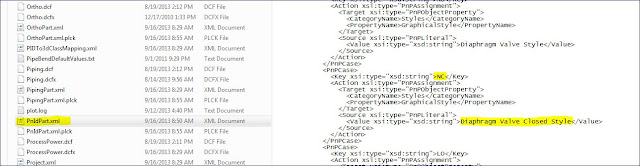
Close out Plant 3D /P&ID and reopen to see changes take effect.
